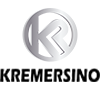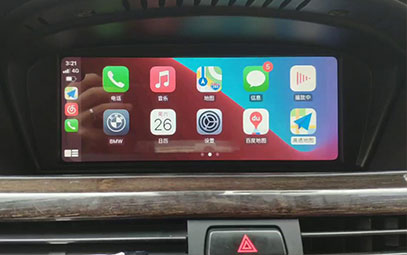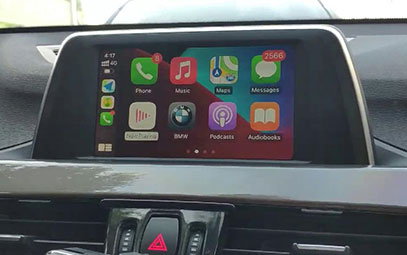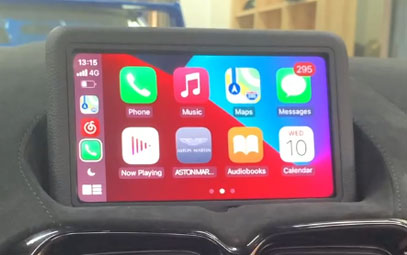How to Set Up Wireless CarPlay in BMW 3 Series

Apple CarPlay allows BMW 3 Series drivers to seamlessly integrate their iPhone with the car’s infotainment system, enabling hands-free calls, navigation, music, and messaging. While earlier models required a wired connection, newer BMW 3 Series (G20/G21) support wireless CarPlay.

This guide covers how to set up wireless CarPlay in your BMW 3 Series, troubleshoot common issues, and optimize performance.
📌 Step-by-Step: How to Connect Wireless CarPlay in BMW 3 Series
✅ Requirements
BMW 3 Series (2020 or newer with iDrive 7/8)
iPhone (iOS 13 or later)
Wi-Fi & Bluetooth enabled in the car
🔹 Step 1: Enable Bluetooth & Wi-Fi on Your iPhone
Open Settings → Bluetooth (turn it ON).
Go to Settings → Wi-Fi (ensure it’s ON).
🔹 Step 2: Pair iPhone with BMW via Bluetooth
Start your BMW and go to iDrive Menu → Communication → Bluetooth.
Select "Add New Device" and choose your iPhone from the list.
Confirm the pairing code on both your iPhone and BMW screen.
🔹 Step 3: Activate Wireless CarPlay
After pairing, go to iDrive Menu → Mobile Devices.
Select your iPhone and enable "Apple CarPlay".
Wait a few seconds—CarPlay should launch automatically on the BMW display.
🔹 Step 4: Customize CarPlay Settings (Optional)
Rearrange Apps: Go to iPhone Settings → CarPlay → BMW → Customize.
Enable Siri: Hold the voice command button on the steering wheel.
⚠️ Troubleshooting: BMW Wireless CarPlay Not Working?
If CarPlay fails to connect, try these fixes:
❌ Issue: CarPlay Won’t Show Up
Solution:
Restart your iPhone and BMW iDrive (hold the volume knob for 30 sec).
Go to iPhone Settings → General → CarPlay → Forget BMW and reconnect.
❌ Issue: Wireless CarPlay Keeps Disconnecting
Solution:
Disable Wi-Fi power-saving mode on iPhone.
Update iOS and BMW software (via BMW ConnectedDrive).
❌ Issue: No Sound or Black Screen
Solution:
Check if "Playback via CarPlay" is selected in BMW audio settings.
Reset iDrive by holding the volume button for 70 sec.
🚀 Pro Tips for Better Wireless CarPlay Performance
✔ Keep iPhone Charged (wireless charging pad helps).
✔ Disable VPNs (they can interfere with CarPlay).
✔ Use 5GHz Wi-Fi (if your BMW supports it).
🔎 FAQ: BMW 3 Series Wireless CarPlay
❓ Does BMW 3 Series (2019 or older) support wireless CarPlay?
→ No, only 2020+ models (iDrive 7/8) have wireless CarPlay. Older models need a USB cable or an aftermarket adapter.
❓ Can I use Android Auto instead?
→ BMW only supports CarPlay (no Android Auto in most models).
❓ How do I update BMW CarPlay software?
→ Go to BMW ConnectedDrive Store → Check for updates.
🎯 Conclusion
Setting up wireless CarPlay in a BMW 3 Series is quick if Bluetooth and Wi-Fi are properly connected. If issues persist, try resetting iDrive or updating your iPhone.
Need help? Comment below or contact BMW support for further assistance!
🔹 Want a wired CarPlay solution? Check out BMW-approved USB adapters for older models.
If your BMW does not have the CarPlay function, you can consider installing our kSmart auto CarPlay module to add the CarPlay function; Click here to learn more about BMW 3 Series Wireless CarPlay
You might also like
- None