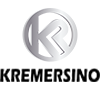HOW TO TAKE A SCREENSHOT OF APPLE CARPLAY

If you’re using Apple CarPlay (and your vehicle is safely stopped), you can easily take a screenshot of the CarPlay display on your iPhone.
To do this, you just use your iPhone’s regular screenshot feature. Again, don’t do this while driving. Always pull over first or ask one of your passengers to do this for you. Your iPhone will also need to be connected to your vehicle via a USB cable if you’re not using CarPlay wirelessly.
To take a screenshot, press one of the following combinations of buttons depending on which iPhone model you have:
iPhone X or later: Simultaneously press the Side and Volume Up buttons.
iPhone with a Home and Side button: Simultaneously press the Home and Side buttons.
iPhone with a Home and Top button: Simultaneously press the Home and Top buttons.

Your iPhone will save both an image of its screen and the CarPlay display. The two images below were captured simultaneously on an iPhone in CarPlay mode.

If you open the Photos app later, you’ll see both screenshots stored one after the other. Take as many as you want, but only when you’re safely stopped—you don’t want to get into an accident. Safe driving!